Let's get started ICU Moodle for new students
Japanese >>
1.Log into ICU Moodle
You will need an ICU Net ID to log in to Moodle. If you forgot your ID or password, please contact the helpdesk.
-------------------------------------------------------------------------------------------------------------------------
For new students 2025
- ICU sent email to new students of 2025 with your ICU Net IDs on March 13.
Please check your e-mail first. - Orientation Course for New Students 2025 :
Campus Pathfinder will open on March 25, 2025 (Tuesday) 11:00.
https://2025.moodle.icu.ac.jp/course/view.php?id=354
The URL for ICU Moodle differs from year to year.
-------------------------------------------------------------------------------------------------------------------------
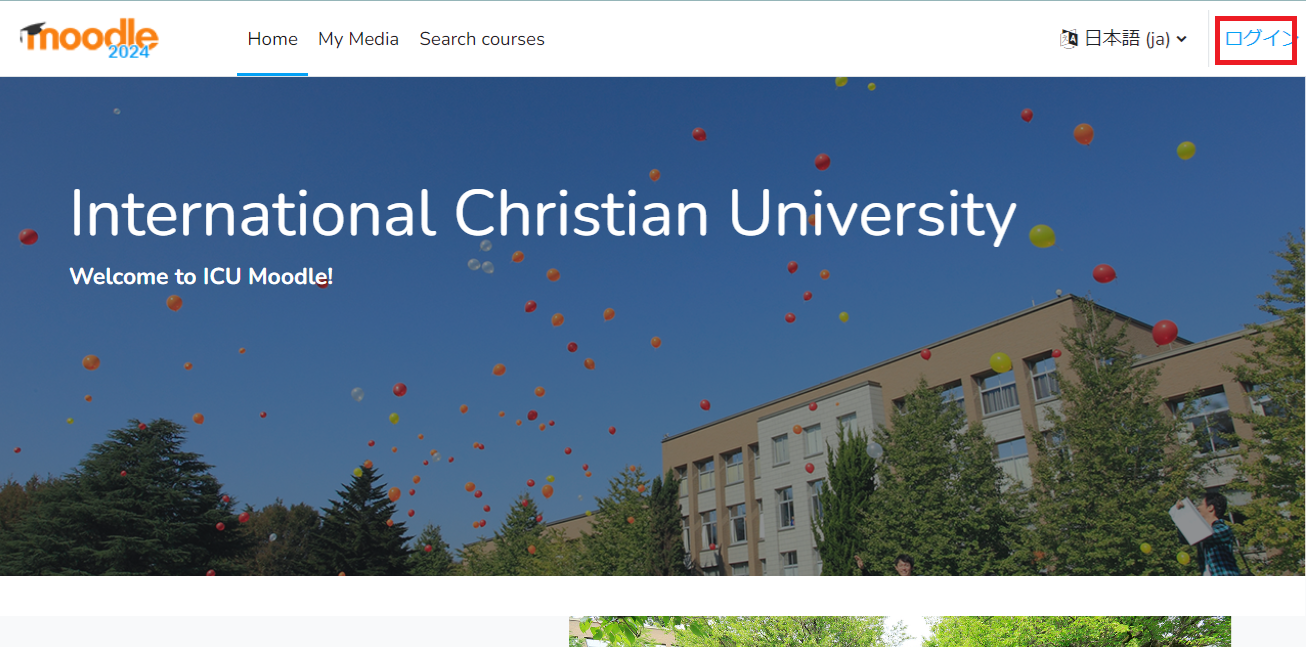
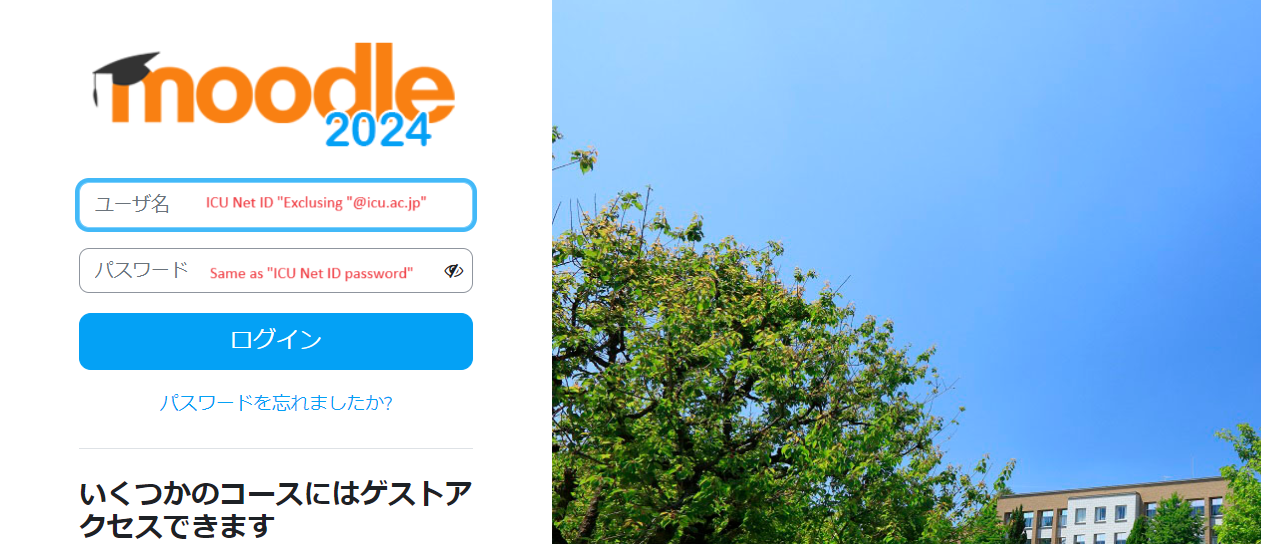
2. Access your courses
In the upper right corner of the screen, you can switch the display language between Japanese and English. You can also click on the “My courses” tab at the top of the site, allowing you to search and manage your courses more smoothly. Courses can be sorted and filtered according to “All,” “In Progress,” “Past,” and “Enrolled.” to display the menu.
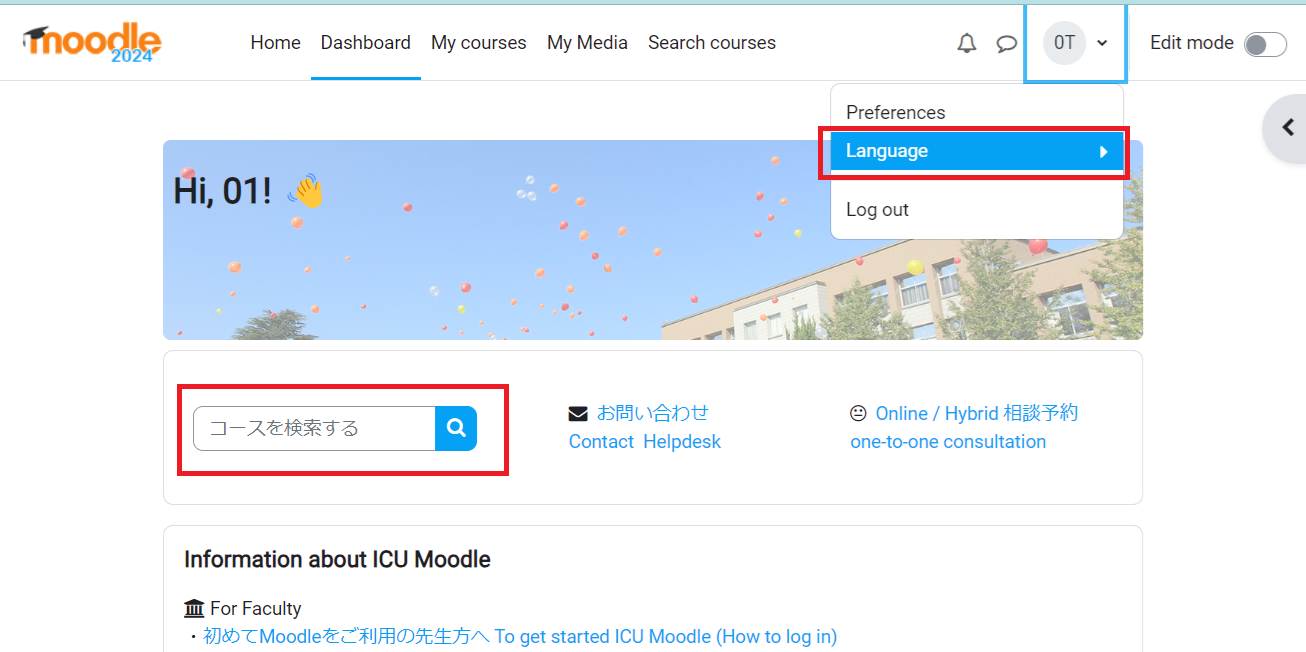
3. What to do at the beginning of the Term
How to find the courses you want to take.
Step 1) Confirm Syllabus
There would be some teachers who don't use Moodle. Read the syllabus carefully first. If you are still unsure, please get in touch with your instructor directly by email.
Step 2) Find Moodle courses.Enter a course ID, such as ANT101, or the lecture title (in English) to search.
When the course is displayed, click on "Enrol Me!" to register.
※In the dashboard, you can access the courses you have registered once, check the activities, and organize the courses.
3. How to enrol to the course by yourself
ANT101, or the title of the lecture (in English) .
When the course appears, click "Enrol Me!" to register.
If the instructor has assigned you a password, you will be asked to enter your Enrolment Key.
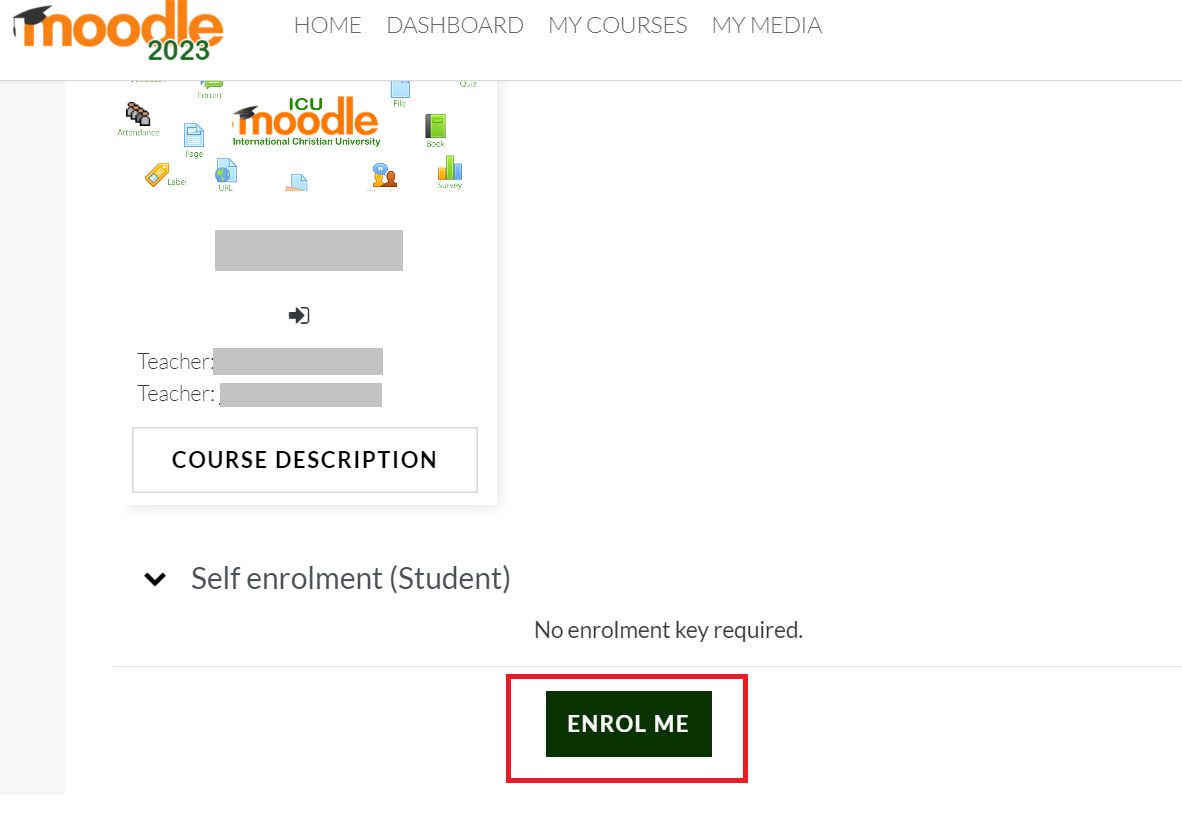
Manage enrolled courses
On the ”My Courses”, you can access your courses once registered, check your activities, and organize your courses so that you can edit them to make them easier to use. About Dashboard
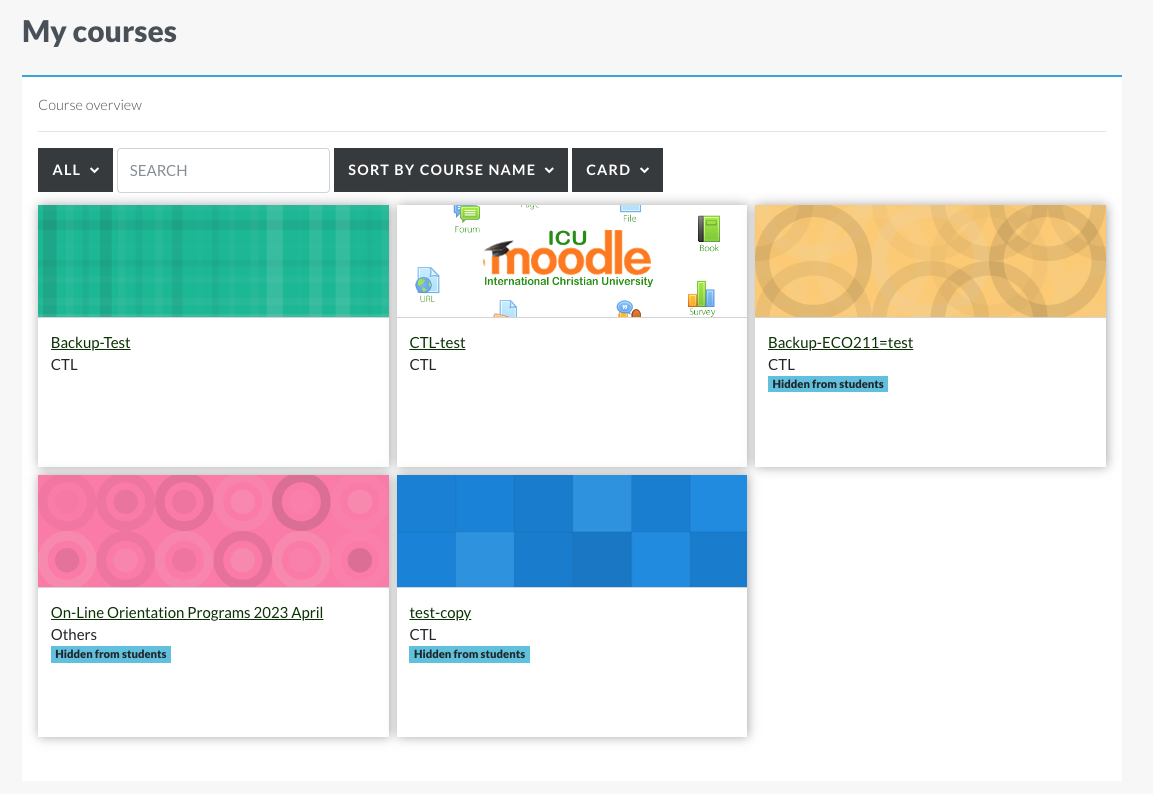
[Information for Students]
ー Moodle FAQ for Students
When the Gmail login screen appears, please log in with your ICU email address and password.
>About G Suite access (Click here for FAQ)